Adobe is a famous name in the graphic design and image editing world. Many tools are hovering around the internet, but Adobe still is a hero. It has a collection of software, such as Adobe Freso, Adobe Illustrator, Adobe Indesign, and Adobe Photoshop. All these software offers exceptional benefits that are not possible for other devices.
Adobe Photoshop has inimitable tools that create magic in your pictures, such as Lasso, Brush, and crop tools. Photoshop can match the colour of two images via its Color match tool. For instance, if you got two pictures with different colours, then the match colour tool can adjust it and create a shade that makes it similar. You must be wondering how to colour-match pictures with Photoshop.
How to use the Color match tool:

Here are the steps for using the Color match tool in Photoshop:
1) First, choose the picture you want to edit. For this, open the file menu, and then a scroll-down menu will appear. Then select the open option to choose the image you want to edit from the dialogue box.
2) Now, you will need to choose another image for that again, jump into the open option from the dialogue box and select the picture you want.
3) Cut out the portion of the image using a quick selection tool and select the part you want. Right-click to pick the selection and mask option from the scroll-down menu.
4) Now, you need to separate the object from its background. How to do so? It’s simple. Just Press CTRL J. It will do the work.
5)With the mouse left button, drag this object to the tab for the background window. Hold down the mouse button and release it on the document area of the background window. The Ctrl + T button lets you transform the bounding box of a large image and adjust its size as you wish.
6) Now comes the colour matching. Wonder how to colour match? Hover into the adjustment layer option at the bottom. Then from the scroll-up menu, choose the curve option. At this point, you can match the colour shade of the object with the background image. To do this, Hover over the clipping layer to clip the adjustment layer with the object layer.
7) Select the graph icon from the clipping layer to adjust the colour curves.
8) While you click the Auto button in this box, hold down the Alt key on your computer. An Auto Color Adjustment dialogue box will appear once you click. Now, from the shadow button, select the Shadow colour box. Adjust its luminance and colour intensity to achieve the desired colour-matching effect via this Color match tool.
9)Now select the image from the backdrop image that best matches the colour by clicking on the Highlights colour box button.
10) Use the colour picker tool and select your colour. After completion, click ok.
Despite the Color match tool, you can use the Eyedropper tool, which is an incredible tool for matching colour from the source image. The steps for using the Color match tool are easy and simple.
Benefits of Color Match Tool:
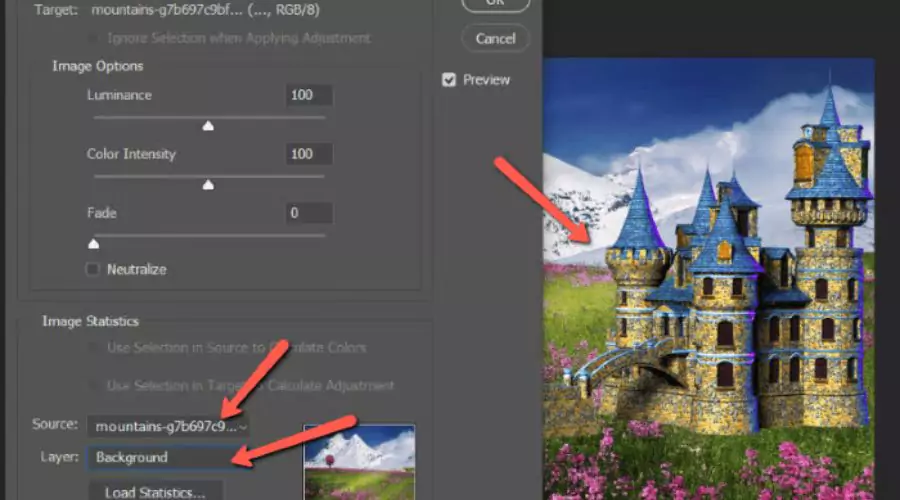
The Colour Match tool creates impeccable pictures by adding dazzling shades to them.
This tool beatifies your image by changing colour. It brightens the dull-looking image. Here are the benefits that will blow your mind:
- It ensures consistency. The Color match tool in Photoshop maintains consistency in branding or color schemes across different pictures which is crucial for the designer to get their design to the next level.
- It gives high precision to the images it touches. It matches colour accurately and with high precision with the help of this tool.
- The Color Match tool in Photoshop lets you transfer colours from one image to another, even if the photos have different lighting conditions or colour casts. Designers working on projects with multiple images can benefit from this flexibility.
- Photoshop’s Color Match tool lets you quickly and easily match colours without manually adjusting colour values or using trial and error. This tool saves a lot of time in the design process.
- Using the colour-matching tool in Photoshop streamlines your workflow and improves your results. By doing this, you can increase your efficiency and productivity.
After knowing these benefits, designers or editors might be going gaga over this software. Photoshop itself is an excellent tool with abundant features and with the color match feature, it unloads the burden from the designer’s head. It not only saves time from your hectic schedule but also ensures a smooth design process.
Conclusion
Adobe is one of the most well-known names in graphic design and image editing, with software such as Adobe Freso, Adobe Illustrator, Adobe Indesign, and Adobe Photoshop. Photoshop also has a Color match tool that can match colours between two images in addition to its Lasso, Brush, and Crop tools. It is very useful for designers in Photoshop to manage branding or colour schemes, transfer colours from one image to another, streamline workflow, and increase efficiency and productivity. After learning about these advantages, designers, and editors may fall head over heels for this software. Photoshop is an excellent tool with numerous features, and the colour match feature relieves the designer of the burden. It not only frees up time in your busy schedule, but it also ensures a smooth design process. Trendingcult offers some exclusive discounts on Adobe Photoshop. Have a glance.






