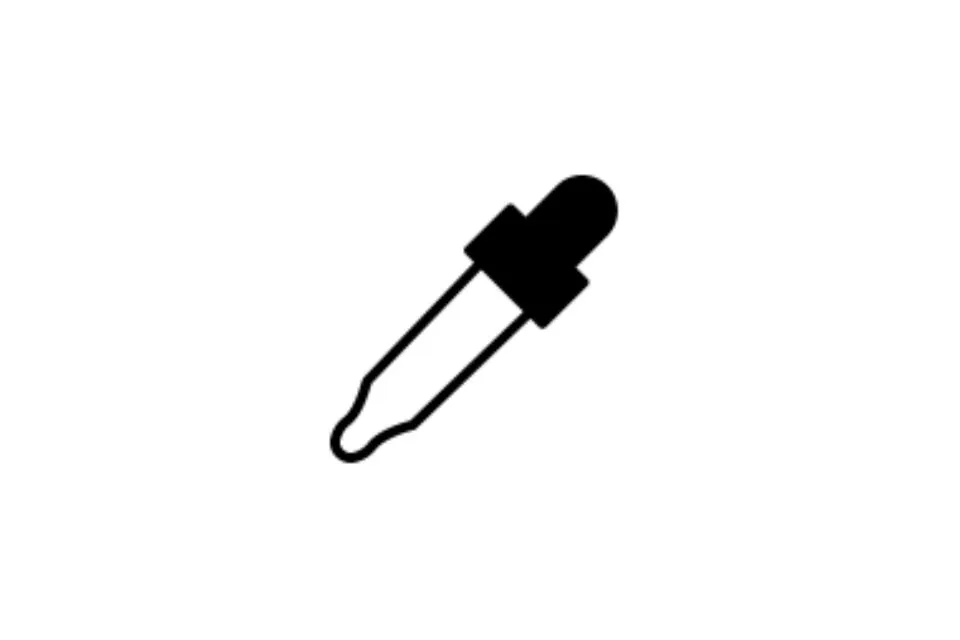Let us begin with understanding Photoshop. Adobe Photoshop, which was released in 1988 and allowed you to edit, design graphics, and create an image. To accomplish this, it provides you with multiple tools and features. All these features have a unique and important function to make your work look naturalistic and authentic. Adobe Photoshop serves purposes like website designing, project layout, graphic creation, image writing, and other multiple causes.
The eyedropper tool is one such important feature or tool used in Photoshop. The function of this tool is to get a precise and perfect colour in your designs and artwork. It is one of the most convenient and easy-to-use tools in Adobe Photoshop. Let us dive further into the effects of this tool, how to use it precisely, and things to keep in mind while doing so.
Use of the Eyedropper Tool
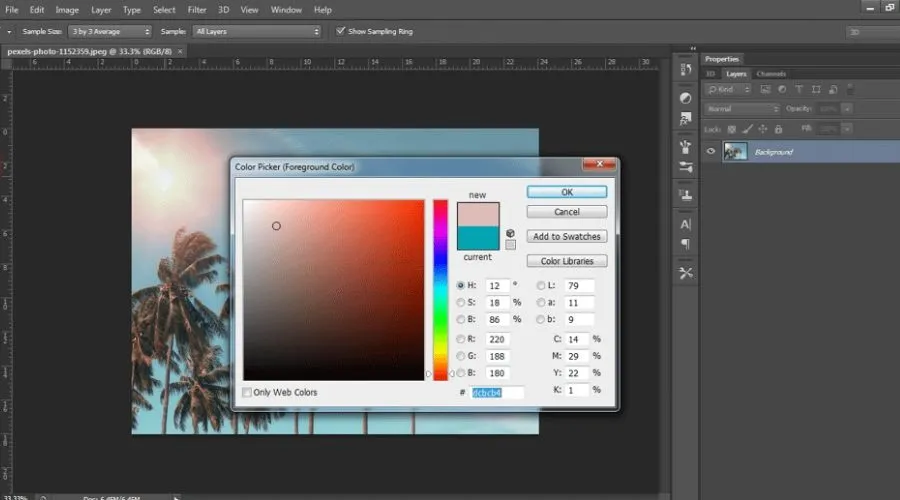
As mentioned earlier, the eyedropper tool provides the precision of colour to your artwork. This tool helps in picking up the colours you desire for your resulting work and changing the shades accordingly. You need to drag and move the cursor until you get the exact colour you want. After you grab your colour, that will automatically appear as the foreground colour for your artwork. So, when you have a colour from any other image that you want to be in your current design, the eyedropper tool Photoshop has got you covered.
Steps to use the Eyedropper Tool
Since it is very convenient to use too, there aren’t many steps involved to put it to good use. There are the very basic four steps involved in using the eyedropper tool. They are –
- Select the image or foreground and open it in Photoshop. Pick your favourite colour from this selected image.
- Now, select the tool that looks like an eyedropper from the toolbar on your left side of the screen. Move your mouse over the image until you get your desired colour. You can also click on the ‘I’ button to do so.
- Click to pick your sample, and a ring will appear on your screen with the selected colour through the tool.
- This colour will now be your foreground, and you can now use it further for editing purposes.
Options In an Eyedropper Tool
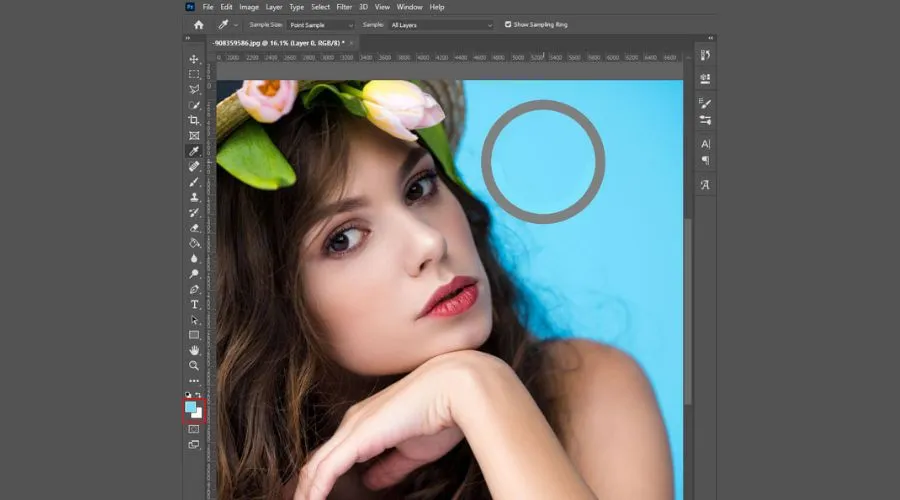
When you click on the eyedropper tool, you will see three options on your screen. Let us understand all these options in detail.
Sample Size
This feature helps the eyedropper tool pick the colour from a particular sample area. There are seven options in the sample size of the eyedropper. Point sampler is the default setting and will pick up the colour from wherever the cursor is pointed at. Moreover, there are six different square average point samplers, from which, the eyedropper will pick the required colour. For example, for a 3*3 average, the colour is picked from a 3*3 square average. Similarly, there are 5*5 average, 11*11 average, 31*31 average, 51*51 average, and 101*101 average.
Sample
The ‘Sample’ drop list gives you five options. These are –
- Current Layer – If you enable this option, the colour will be picked from the current, and selected layer only.
- All Layers – The tool will pick colours from all the layers present in your current document.
- Current Layer and Below – This feature enables the eyedropper to pick the colours from the current layer and the selected layers below the current layer.
- All Layers No Adjustment – For this, the tool will pick the colour from all the layers present in the document. The adjustment layers will not play any part.
- Current and Below No Adjustment – The eyedropper tool picks the colour from the current layer and layers below the current layer. The adjustment layer will have no role even if they are present below the current layer.
Sampling Ring
The sampling ring shows the colour picked on the Ring through the eyedropper tool. This feature is essential for selecting accurate colours for the background and foreground. You can enable or disable this option accordingly, but the recommendation is to keep it enabled. It gives you a better idea and look.
Things to Keep in Mind While Using the Eyedropper Tool
- You can use the eyedropper tool for any image on your device, from Photoshop’s workspace, or any other application.
- Click Caps Lock on your keyboard to clarify your colour selection and to get precise pixels from the image.
- Create web colours by right-clicking your mouse. It increases the range of background products.
- You can also use the tool whilst using other tools like pencil, brush, gradient, or any other tool.
- Furthermore, if you know the exact values of the colour that you need, that is, the CMYK and RGB values, the eyedropper finds those colours for you immediately and you don’t have to search for them in any image.
Conclusion
Eyedropper tool is one of the numerous tools and features of Adobe Photoshop. Add the perfect colour to your artwork through this tool and its features. You can similarly use the tool Procreate by tapping it on your canvas and getting the desired colour. Match the colours from across the image to your background and foreground and get your desired artwork through Adobe Photoshop. Increase your knowledge on more topics like this through the Trendingcult website. Make sure to check it out.