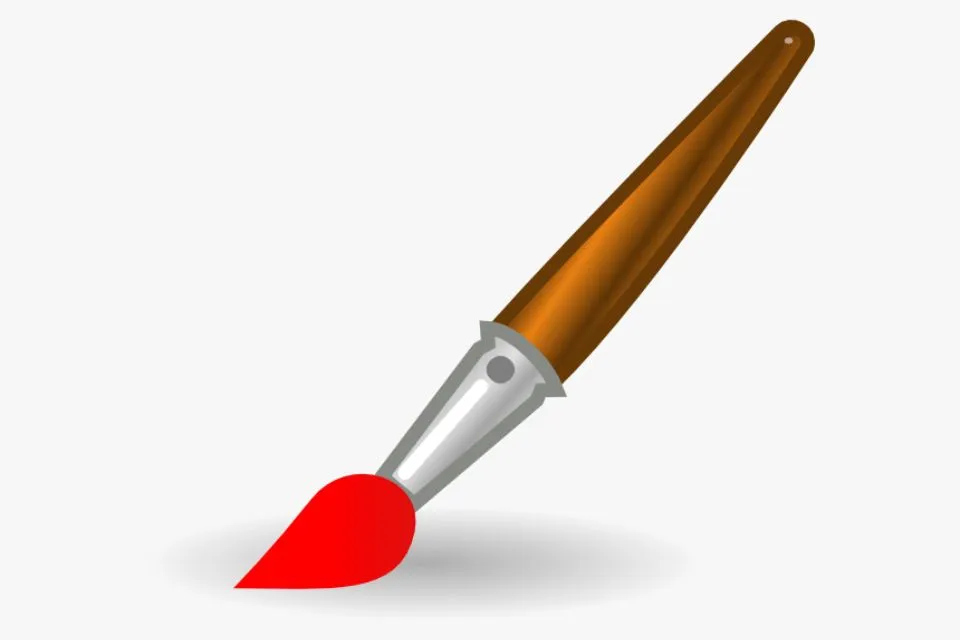Adobe Photoshop offers a range of painting and colour editing tools. The pencil and brush tool Photoshop provides a traditional drawing experience, applying pigment with stroke-like motions. Existing colours in the image can be modified using the Eraser, Blur, and Smudge tools. Options in the bar for each tool allow the customising of colours applied and for selecting preset brush tips.
Learn to use the brush tool Photoshop with Adobe.
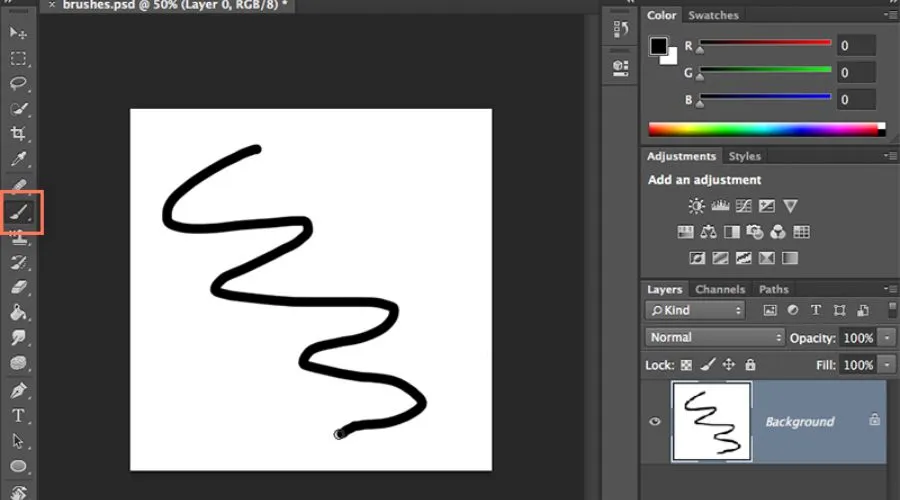
Making use of the brush tool Photoshop is very simple. You can easily use the brush tool in a few steps.
Step one: Open an image or document in Photoshop.
Step two: Choose the Brush tool Photoshop from the toolbar, which is located on the left-hand side of the program.
If you do not spot the Brush Tool on the Toolbar, Try to Push and hold on to the Pencil Tool to access the dropdown menu, and pick the Brush Tool. Or you can also bring up the Brush Tool by typing B
Step three: When you choose the brush tool, click and drag with the left mouse button on the image or document for painting. That is all necessary for using the Brush tool.
Guide of different options in the brush tool Photoshop

Before starting working with the brush tool Photoshop. It is crucial to understand the option given by Adobe. You can easily understand the Brush option by setting it in the Options bar. Some options to know are:
- Brush Size: With this property of the brush tool, you can adjust your brush size to your requirements. To alter the brush size, click on the brush, and select the drop-down menu. Or right-click on the image or document, and a pop-up will appear, and you can slide the sliding option to make the brush bigger or smaller, or you can enter the desired value in the input box.
- Brush Hardness: Brush hardness relates to the strength of your brush while painting, which can be used to have a sharp-edged, hard finish or a soft-edged, softer finish. The second slider on the same drop-down menu, labelled Hardness, allows us to adjust the brush hardness.
- Brush list: The drop-down menu in Photoshop offers an array of brushes, such as the photoshop refine edge brush tool, that is available for use, giving you several options to choose from, depending on your needs.
- Brush settings: The next icon after the brush-picker dropdown is the brush settings, which allows you to change the brush and tweak it to get the desired effect for our artwork. You can alter the size, shape, opacity, and other characteristics of the brush through this setting.
- Brush opacity: The opacity slider allows you to regulate the degree of visibility of your brush marks. You can adjust the opacity from 0% to 100%, with maximum visibility at 100% and minimum visibility at 0%.
- Brush flow: The capacity for colour to be spread by a brush is known as its flow. When the flow is high, a lot of colours are likely to be displaced, which can create a mess. To prevent this, you should reduce the flow rate, which can be set to a value between 0-100% or adjusted with a slider.
Stroke smoothing of the brush tool Photoshop
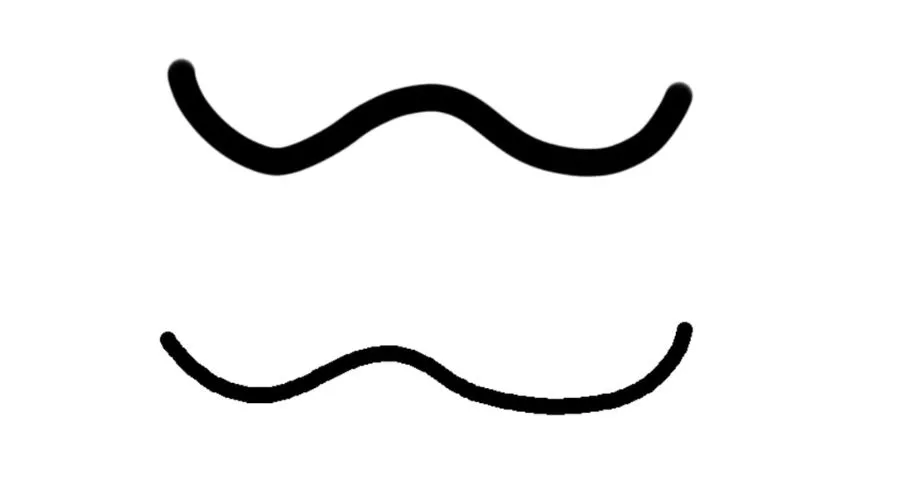
When using the healing brush tool Photoshop, Brush, Pencil, Mixer Brush, or Eraser tools, users can adjust the Smoothing setting (range of 0-100) in the Options bar. Higher values apply an increasing amount of intelligent smoothing to the strokes. There is also an optional gear icon that you can use to activate one or more stroke smoothing modes.
- String Tension Mode: It Paints only when the string is firmly pulled. And if the cursor moves within the blur radius, then no mark will be left.
- Catch Up On Stroke: Allows the brush tool Photoshop to keep up with the cursor if you pause during the stroke. If this mode is disabled, no paint will be applied as soon as the cursor movement is stopped.
- Finish On Release: Finish the stroke from the last paint spot to the point where you let go of the mouse/stylus.
- Zoom Adaptation: Reduces jittery strokes by altering smoothing. When you zoom in on the document, the smoothing decreases; when you zoom out, the smoothing increases.
Conclusion
Using the brush tool Photoshop can be a simple task with this guide from Trendingcult. This guide can help you to carry out the task flawlessly and also enables you to save a collection of brush options as a preset for easy access to the frequently used brush characteristics. Photoshop provides several sample brush presets that you can begin with and afterwards tweak to get new effects. There are also many other unique brushes presets accessible on the web for downloading.