Are you a designer who loves to play with colour? Of course, why not, right? Your work demands playing and experimenting with colours to get a unique design. Moreover, your clients might have some distinctive tastes in a colour that need experimentation with colour.
There is this Color Picker Tool which works beautifully well when experimenting with colour. This incredible tool lets you choose the desired colour for your object.
This tool is available in Adobe Photoshop, which is a stunning of its kind. I don’t think I need to say anything about Adobe. They are simply fantastic, with brilliant software ruling over the world. Even hiring managers are looking for designers proficient with Adobe software, such as Adobe Illustrator, Adobe Photoshop, Adobe Indesign, and Adobe Fresco, for professional-looking designs. So, how to use the Color Picker Tool in Photoshop? Here we are for your help!
Steps to use Color Picker Tool in Photoshop:
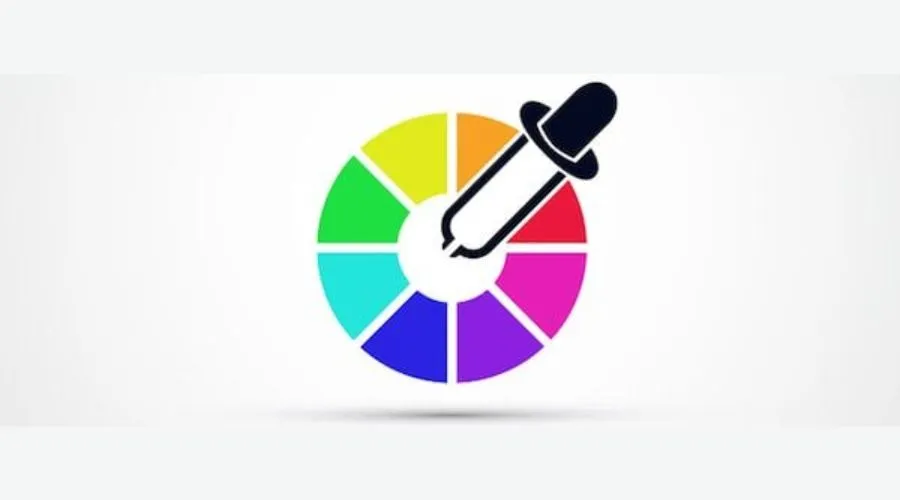
The Color Picker Tool of Photoshop plays a role in the life of designers. It simplifies the lengthy design process with various methods of colour, including Hue, Saturation, and CMYK. It has a panel of colour that rejuvenates your design. You are free to play with colours and save them for further usage. This colour picker tool Windows users can also access. Here are the steps to use the Color Picker Tool and make the most out of it.
- Firstly, you need to open Adobe Photoshop.
- You need to open an image before using the colour picker tool in Photoshop, you need to open an image in the software. Wonder how? It’s pretty simple! To open it, jump into a file option, then open and select the image you want to edit.
- After choosing the image, pick the Color Picker Tool from the tools panel. The colour picker box includes a colour box with tons of colours in it. You can choose from your choice. The colour picker icon has two overlapping circles.
- The tool amazingly picks a colour from the picture. With just one click, the colour picker tool picks the colour of the image. The colour displays on the preview window when the colour picker tool is used. The best part is you can also use the colour picker tool for selecting colours from exterior objects just add the colour to the picture by dragging the colour spectrum.
- Then the next part is to adjust the Hue, Saturation, and Brightness percentages which range between 0-100%. This tool is easy to adjust. It comes with a slider.
- The last step after choosing the colour and changing its properties is to hit OK to add it to your image. The picked colour lets you paint, fill, or stroke various areas of your image, making your design impeccable.
The colour picker tool is simple and easy to use. This feature of Adobe is a lifesaver to many designers.
Benefits of using a Color picker tool

Colour picker tools make the life of designers easy. The benefit of this Adobe tool is barely available on other software.
- It reduces your hard work: This tool reduces your hassle by instantly choosing the colour instead of putting it manually. It’s tiresome when you have a lot of work to do. Above that, you need to experiment with the colour. The colour picker tool comes in handy in such a situation. You can bifurcate your time for other work without disturbing your work. The best part is Adobe Photoshop has a lot of shortcuts that do your work in less time.
- Everyone has a different perspective when choosing a colour. Some love light colours, while others love dark colours. Some people love distinctive colours when the colour picker tool becomes their go-to assistant. Colour Picker Tool exposes you to a variety of colour options.
- The Color Picker Tool is easy to use because it doesn’t need technical knowledge and can be learned with practice.
The benefits above make this tool an excellent option for designers as it reduces a lot of workload from their heads. Designers have the open space to play with colour and expose their creative juices in front of the world. This colour finder tool does everything that is required in a colour tool.
Conclusion
The Color Picker Tool is an incredible tool from Adobe Photoshop, which is stunning of its kind. It reduces the hassle of the design process via methods of colour, such as Hue, Saturation, and CMYK. You need to follow minimal steps to use the tool. At first, you need to open an image in the software, jump into a file option, and then select the image you want to edit. The colour picker box includes a colour box with tons of colours in it, and the tool amazingly picks up the colour of your choice from the picture with just one click.
The colour displays on the preview window when the colour picker tool is used, and you can also use the tool for selecting colours from exterior objects. Colour picker tools make the life of designers easy as they reduce the hassle of manually choosing a colour and allow them to paint, fill, or stroke various areas of their image. They are easy to use and can be learned with the method. Trendingcult has some exquisite deals on this software. You can even get some amazing deals on other Adobe devices. Do check it out.






